Is there free Wifi at the library? How do I connect?
Yes, the library has free public WiFi. The name of the networks are “library” and "library-5". A password is not required. There is a strong signal throughout the library including meeting rooms, the back patio, and the Children’s Room.
11/22/2023
Can the library help me with my device?
The library can offer you assistance with your devices when it comes to using or troubleshooting the library's resources and applications. Feel free to approach library staff for guidance, and they will be able to assist you to the best of their abilities.
11/22/2023
Do you have computers for public use?
Yes, we have two computers workstations for public use.
10/14/2025
May I use a USB drive on a library computer?
Yes, you can use a USB drive on a library computer. Most library computers are equipped with USB ports, making it convenient for users to connect and use external devices such as USB drives.
11/22/2023
What software do ATL computers have installed?
ATL patron computers run Microsoft Windows 10 and have the following software available:
- Microsoft Office (Word, Excel, PowerPoint) 2016
- Google Chrome
- Microsoft Edge
- VLC Player
- Adobe Reader
11/22/2023
Can I use a computer if I don’t have a library card?
Yes, you may borrow a guest pass from the Circulation Desk to access our Public Computer workstations.
11/22/2023
Is my public computer use tracked?
In general, no. The library does not log computer use nor Internet access and when a patron logs out of a public desktop computer and a new user logs in, all of the local data (browsing history, files, etc.) from the previous user is deleted.
However, interactions with other library systems such as printing may generate usage records. Each print job, including the document name, page count, and any associated charge, is recorded in our print management system for accounting purposes. (The actual document is stored temporarily in the print management release queue until the end of the day on which it was printed, as the print management system keeps printed documents in the queue to allow for a patron to reprint a document if the print failed after it was initially released to the printer.)
11/22/2023
I need to print something, when can I do that?
Yes, come on in to use our computer, copier & fax during library open hours. We will accept any cash payments. You may also pay for and print items using Princh from your own device and pick up your documents at the library.
11/22/2023
Does the library have a Fax Machine?
Yes, a self-service fax machine is available on the Main Floor of the Library. Voice instructions from the handset guide you through the entire transaction. This is a pay service for outgoing faxes only. The Library cannot receive faxes for patrons at this number.
Fax Payment Options
You may use your credit or debit card. The service accepts MasterCard, Visa, Discover, and American Express. Charges are $1.75 for the first page, and $1.00 for each additional page. If you do not have a credit or debit card, you can purchase a prepaid Fax Cash Card at the Main Circulation Desk. Cards are available in denominations of:
- $1.75 (up to 1 page)
- $2.75 (up to 2 pages)
- $3.75 (up to 3 pages)
- $4.75 (up to 4 pages)
- $5.75 (up to 5 pages)
International faxes will be charged at a higher cost per page. Your card will be charged when your fax has been sent successfully. A confirmation receipt is provided with each transmission.
02/12/2024
Does the library have a Microfilm Reader?
Yes, a microfilm reader & printer is located on the main floor of the library in the local history area. Printouts cost 10¢.
02/12/2024
Does the library have a Scanner?
Yes, the library offers a self-service scanner on the main floor available on a walk-up basis. Scan documents and images and send to an email address or to a library computer workstation for convenient onsite editing. No cost.
10/14/2025
How do I print with Princh?
Print from any device & pay online with Princh
Our printing solution, called Princh, is a user-friendly solution, which offers the possibility to print and pay from mobile devices, laptops and library PCs.
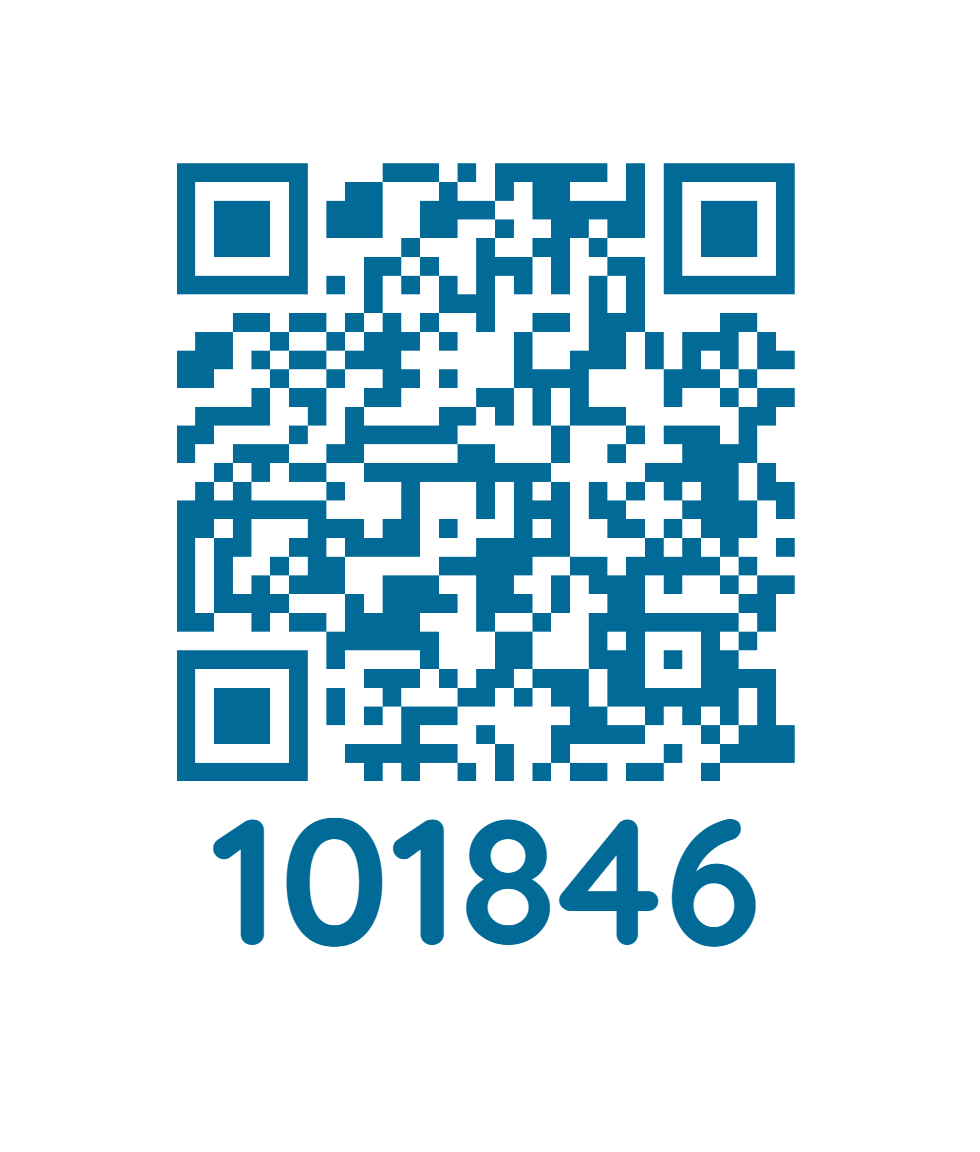
How to print from a tablet or mobile device
- Scan the QR code located near the printer or open print.princh.com
- Enter the printer ID: 101846 (skip this step if you scanned the QR code)
- Upload your documents
- Choose your print settings
- Pay with your preferred payment method
- Take your print job from the printer
You can also watch our video guide here.
How to print from a laptop or public PC
- Open print.princh.com in your browser
- Enter the printer ID: 101846
- Upload your documents
- Choose your print settings
- Pay with your preferred payment method
- Take your print job from the printer
You can also watch our video guide here.
For further information about how to print with Princh, visit the Princh website or ask a library staff member for help.
8/25/2025
